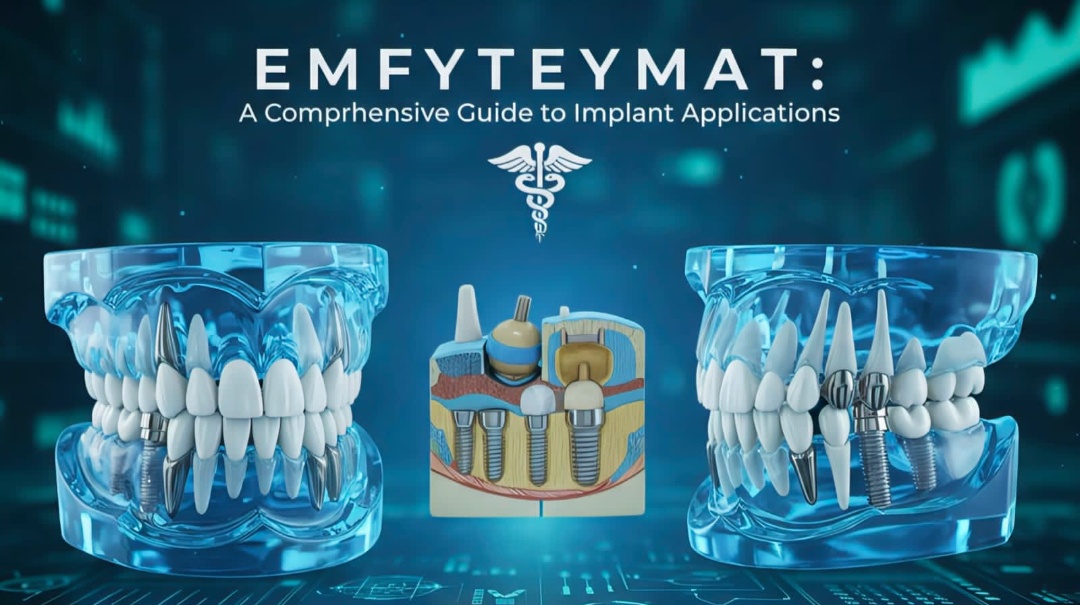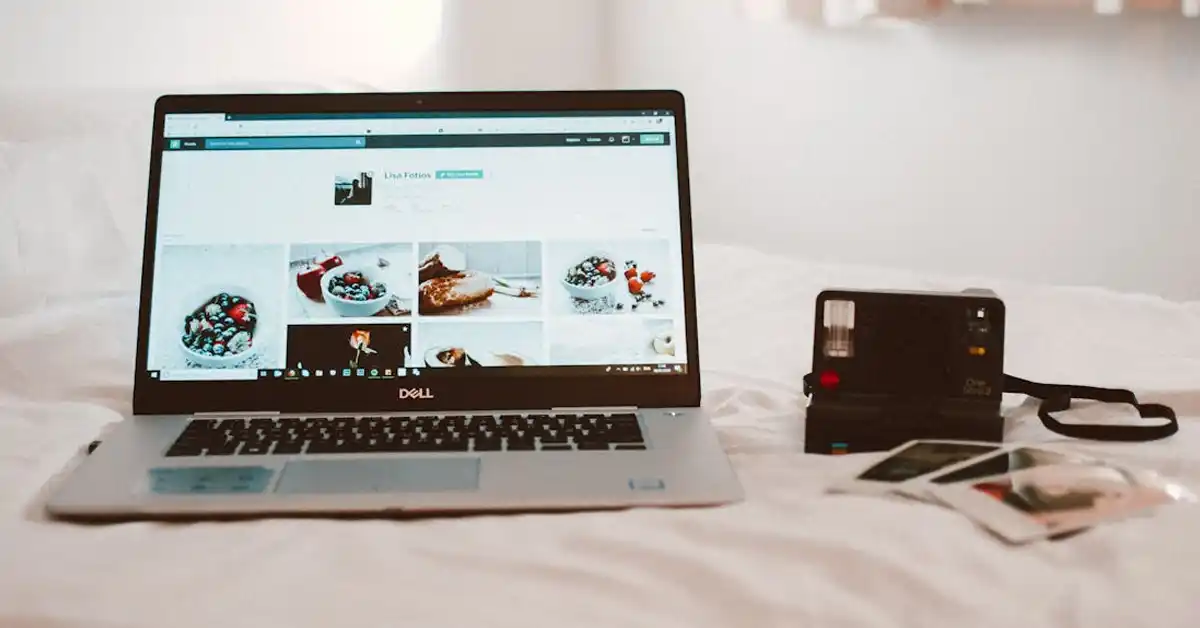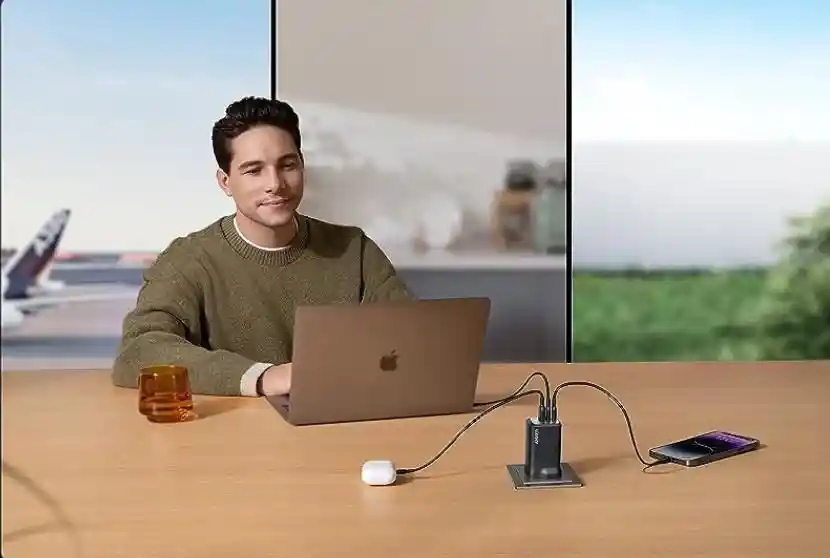With the rise of remote communication, many users are looking for ways to enhance their video calls. One popular option is using webcam filters on platforms such as WhatsApp. This article will guide you through the process of using webcam filters on WhatsApp for PC, ensuring that your video calls are not only functional but also visually appealing.
Understanding Webcam Filters
Webcam filters are special effects that can be applied to your video feed during a video call. They can alter your appearance, add fun effects, or adjust the lighting of the video stream. Many users are turning to these filters as a way to express themselves and engage more during conversations.
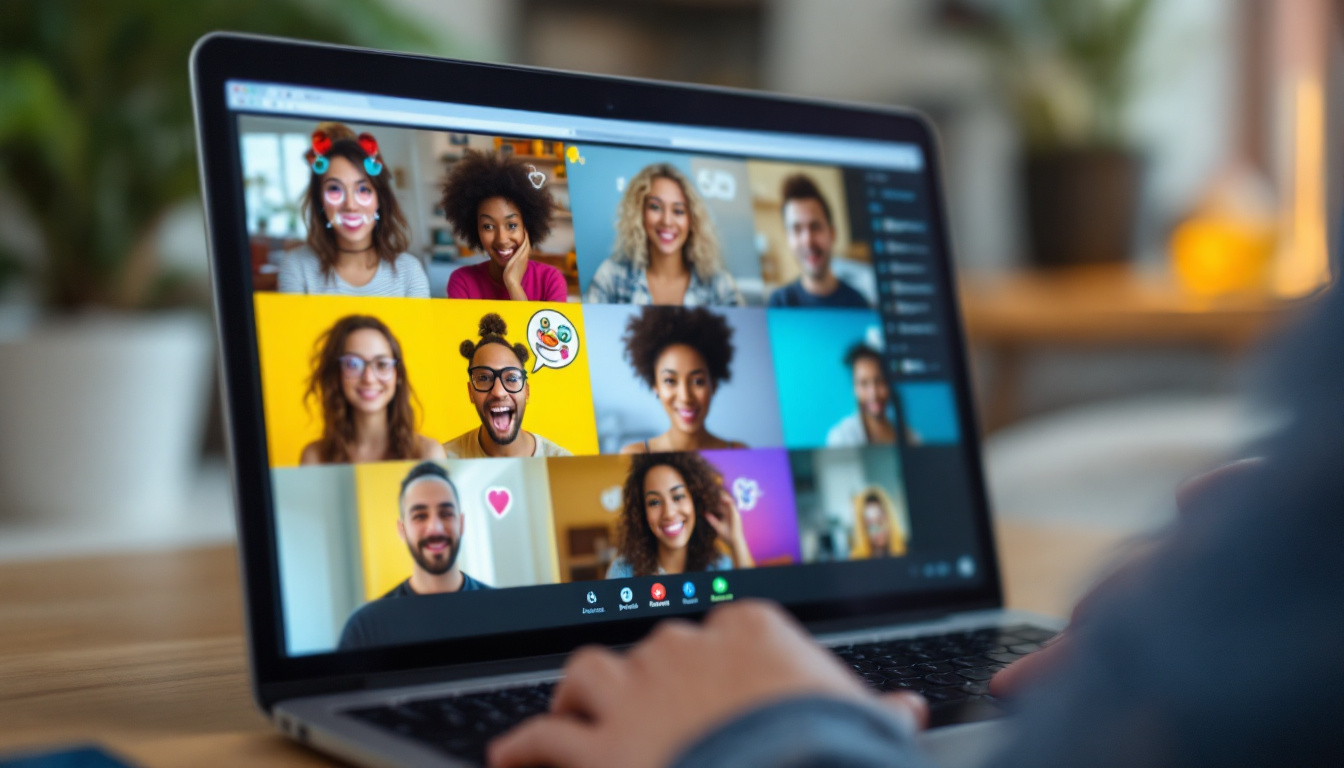
By understanding what webcam filters are and their benefits, you’ll be better prepared to use them effectively on WhatsApp.
What are Webcam Filters?
Webcam filters can range from simple color adjustments to complex augmented reality effects. They work by manipulating the video input from your camera before it reaches the recipient. Some filters soften your features, while others may introduce whimsical elements like virtual backgrounds, hats, or funny faces.
In essence, webcam filters serve as a software overlay on your actual video feed, allowing you to customize how you appear to others. This customization can be particularly useful in professional settings, where a polished appearance may be desired, or in casual chats, where a playful filter can lighten the mood. The technology behind these filters often employs facial recognition and tracking, enabling them to adapt to your movements in real time, making the experience more immersive and interactive.
Importance of Webcam Filters in Video Calls
Webcam filters can significantly enhance the way you present yourself in video calls. They help to create a lively atmosphere, reduce video call fatigue, and can even increase engagement levels. Furthermore, they can be a confidence booster for those who may be self-conscious about their appearance during a video chat.
Using filters can also promote creativity, especially during virtual gatherings, where a bit of fun can break the ice and get everyone involved. For instance, themed filters can be used during holiday parties or special occasions, allowing participants to showcase their festive spirit. Additionally, filters can serve as conversation starters, encouraging participants to share their thoughts on the effects or even challenge each other to come up with the most creative combinations. As video calls become an integral part of our daily lives, the ability to personalize and enhance these interactions through filters can transform mundane conversations into memorable experiences.
Setting Up WhatsApp on Your PC
Before you can apply webcam filters on WhatsApp, you first need to have the application installed and properly configured on your PC. Below are the steps to ensure that you are set up correctly.
Downloading and Installing WhatsApp for PC
To get started with WhatsApp on your PC, you must first download the application. You can do this by visiting the official WhatsApp website. Once there, locate the download section and choose the version compatible with your operating system.
After downloading the installer, run it to install WhatsApp on your PC. The installation process is straightforward, requiring you to follow the on-screen prompts until you achieve a successful installation. Make sure to check your system requirements beforehand to avoid any compatibility issues, as WhatsApp for PC is designed to work seamlessly on both Windows and macOS platforms.
Configuring WhatsApp for PC
After installation, you’ll need to configure WhatsApp. Open the app and follow the prompts to link it with your phone. This typically involves scanning a QR code displayed on your PC screen with the WhatsApp mobile app.
Once linked, your chats and contacts will sync, allowing you to start making video calls. Ensure that your webcam and microphone are functioning correctly to have the best experience possible. Additionally, consider adjusting your notification settings within the app to stay updated without being overwhelmed by alerts. You can customize these settings to suit your preferences, allowing you to focus on important conversations while minimizing distractions.
Furthermore, if you’re looking to enhance your communication experience, explore the various features WhatsApp offers on PC, such as the ability to send and receive files, share images, and even create groups for collaborative discussions. Utilizing keyboard shortcuts can also significantly improve your efficiency while navigating through chats. For instance, pressing Ctrl + N allows you to start a new chat quickly, while Ctrl + Shift + N lets you create a new group. These small tweaks can make your overall experience more enjoyable and productive.
Exploring Webcam Filters for WhatsApp
Now that you have WhatsApp set up on your PC, it’s time to explore the various webcam filters that you can use. Filters enhance your video output, enabling you to personalize your videos in ways that resonate with your style.

Types of Webcam Filters Available
There are various types of webcam filters available for use. Some of the popular types include:
- Beauty Filters: These smooth out skin tones and enhance facial features.
- Background Effects: These allow you to replace your physical background with a virtual one.
- Animated Overlays: Fun filters that put animations on your video feed, like hats or glasses.
- Color Filters: These adjust the color tone and brightness of your video.
Each type of filter can help convey different moods or intentions during your call, making it essential to choose wisely based on the context of your conversation. For instance, beauty filters are often favored for more formal meetings or video calls where you want to present a polished appearance, while animated overlays can add a playful touch to casual chats with friends or family. Background effects can also serve a dual purpose; they not only enhance privacy by masking your actual environment but can also be a fun way to showcase your personality or interests, such as a serene beach scene or a cozy library.
How to Access Webcam Filters on WhatsApp
Accessing webcam filters on WhatsApp for PC usually requires specific software or tools as WhatsApp does not natively support extensive filter options directly. Many users opt for third-party software like OBS Studio or Snap Camera to apply filters before the video feed is sent to WhatsApp.
Once you download the suitable software, configure it to manage your webcam settings. This will allow you to apply the desired filters, which will then be available for use in your WhatsApp calls. Additionally, it’s worth noting that some of these applications offer a variety of customization options, enabling you to create your own unique filters or modify existing ones to better fit your personal aesthetic. This level of personalization can elevate your video calls, making them not just a means of communication but also a form of self-expression, showcasing your creativity and style in every interaction.
Applying Webcam Filters on WhatsApp for PC
After exploring and obtaining the necessary filters, the next step is learning how to apply them during your WhatsApp video calls. This section outlines a simple process to get you started.
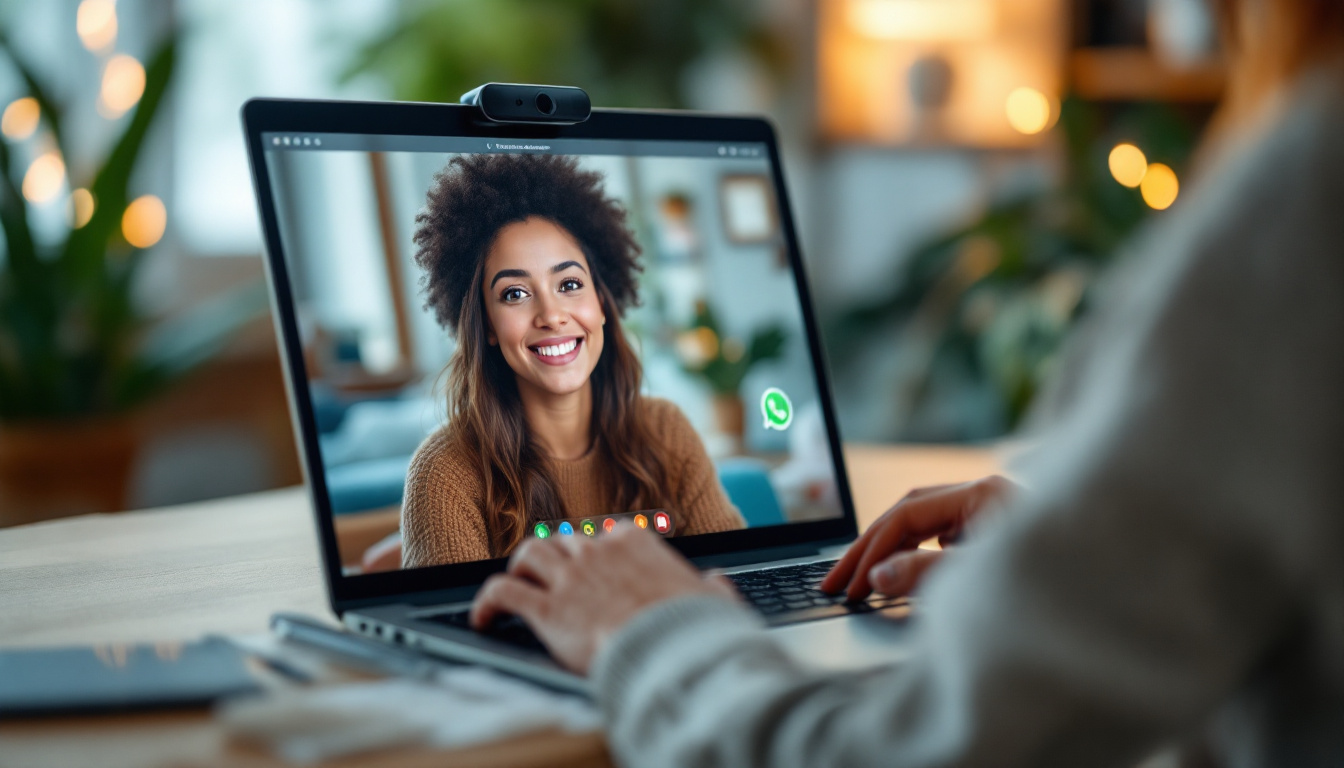
Step-by-step Guide to Applying Filters
- Open your filter software and select the desired filter you want to use.
- Set your webcam source to the software you are using (e.g., OBS or Snap Camera).
- Open WhatsApp on your PC and initiate a video call.
- Your filtered webcam feed should now be visible to your call participants.
Be sure to test the filters before joining important meetings to ensure that everything appears as intended.
Tips for Using Webcam Filters Effectively
To make the most of your webcam filters, consider the following tips:
- Match the Mood: Choose filters that match the context of your call—professional for meetings, fun for casual chats.
- Keep It Subtle: Too many effects can be distracting; opt for natural-looking filters when needed.
- Check Your Lighting: Ensure proper lighting to make the filters appear more effective and realistic.
Implementing these tips will enhance your overall video call experience, ensuring a positive interaction with your participants.
Troubleshooting Webcam Filter Issues
Even with the best setup, issues can arise when using webcam filters on WhatsApp for PC. Here’s how to address some common problems you may encounter.
Common Problems and Their Solutions
Some issues might include poor video quality, filters not showing up, or the application crashing. Here are potential solutions you can try:
- Check Your Internet Connection: A stable connection is crucial for video calls.
- Update Drivers: Ensure your webcam and any filter software have the latest updates installed.
- Restart the Application: Closing and reopening WhatsApp can sometimes resolve glitches.
If these solutions do not work, seeking help from online forums or technical support may be necessary.
When to Contact WhatsApp Support
If persistent issues occur that you can’t resolve on your own, it may be time to reach out to WhatsApp support. They can provide specific troubleshooting assistance or clarify any limitations regarding webcam filters on the platform.
You can typically find support options directly within the app or on the official WhatsApp website. Describe your issue in detail so they can offer the best guidance.
With this comprehensive guide, you should now be well-equipped to use webcam filters on WhatsApp for PC, enhancing your video call experience significantly! Enjoy experimenting with different filters and have fun connecting with people in new ways.