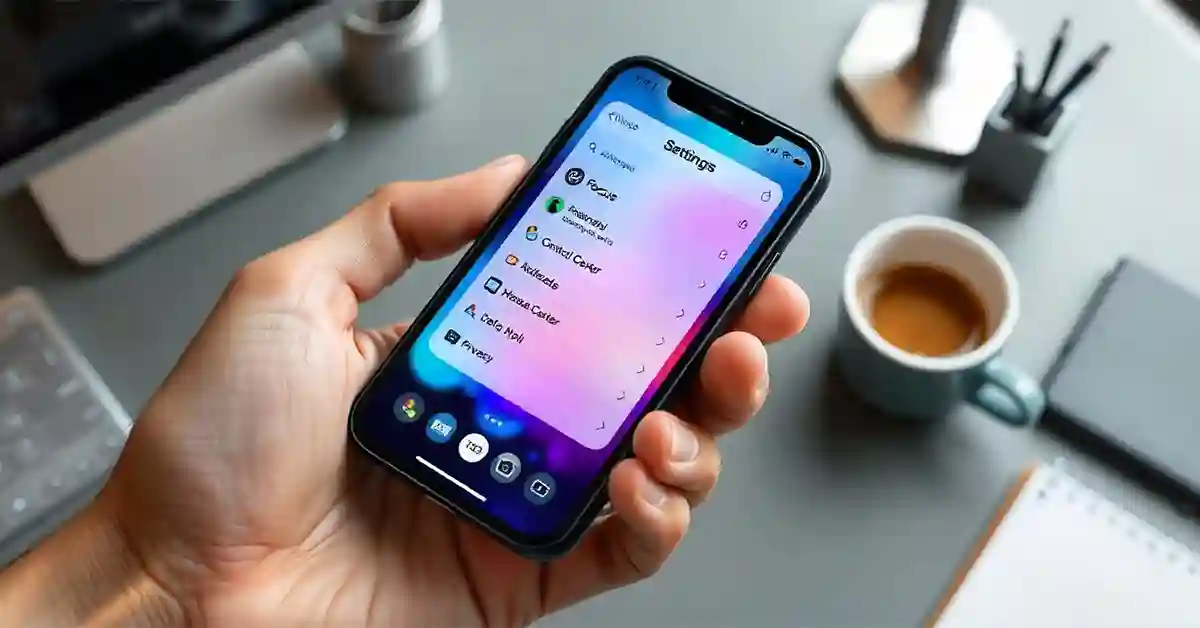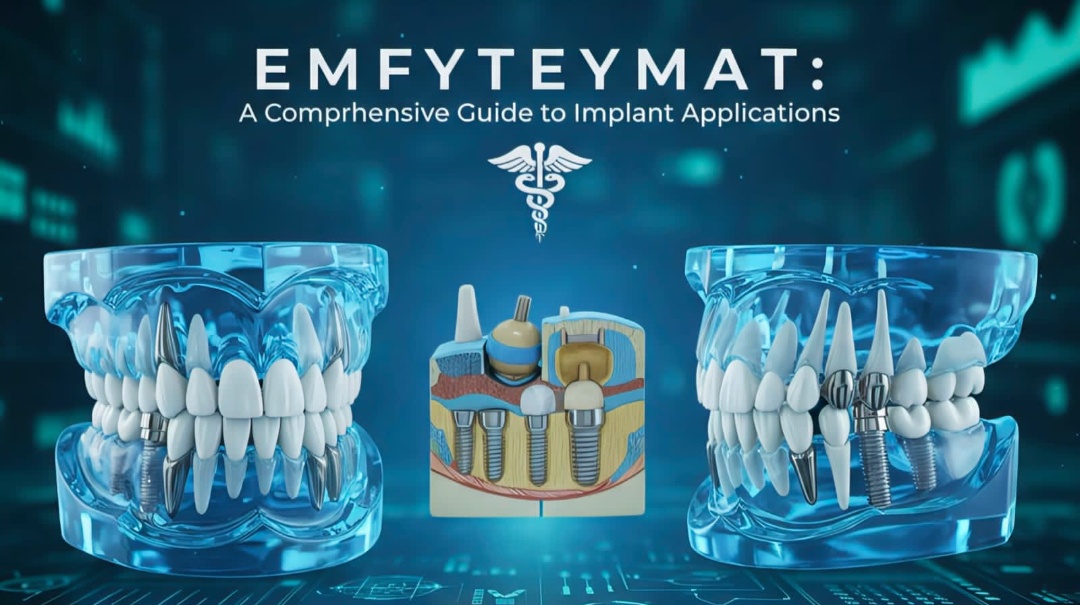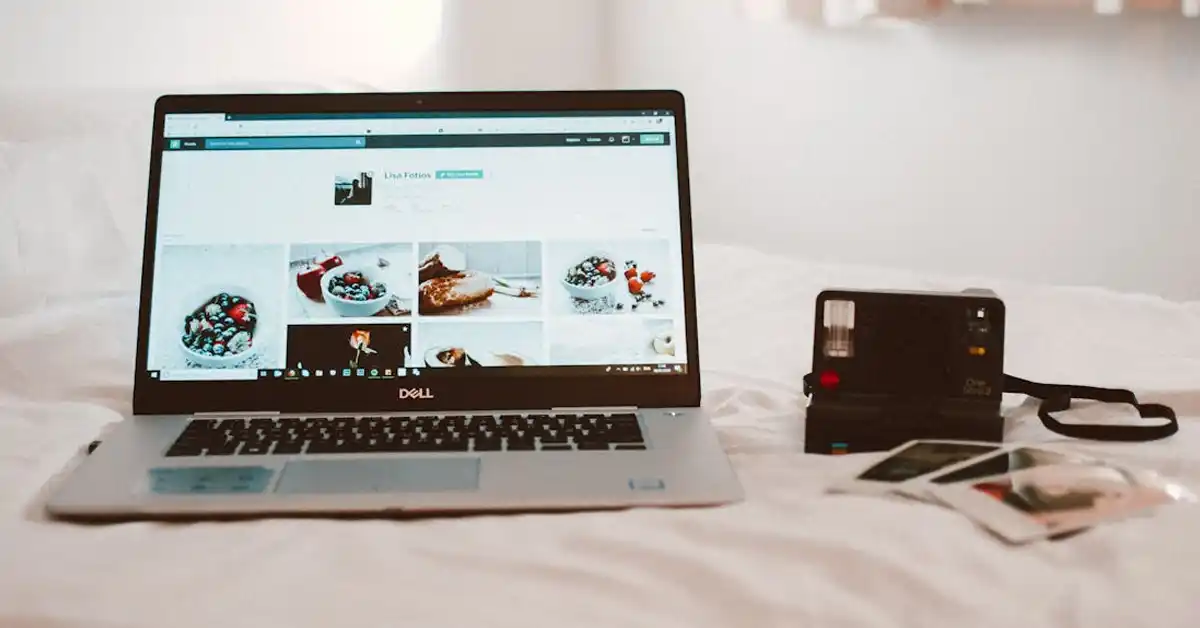Your iPhone is more than just a phone; it’s a tool that can be personalized to fit your daily life. With a few simple adjustments, you can make it work better for you. From changing settings for quick access to controlling what notifications you see, customizing your device helps you stay organized and focused.
In this article, we’ll cover six easy ways to tweak your iPhone settings for a more personal experience. Whether you’re looking to improve productivity or just want your device to reflect your style, these tips will guide you through making your device truly yours.
Let’s get started on how to make your iPhone more efficient, organized, and enjoyable to use every day.
1. Keep Your Device Running Smoothly
Maintaining your phone’s performance is key to ensuring it runs smoothly and efficiently. Regularly clearing out unused apps, managing files, and addressing common issues can help keep your device in top shape. When you clean out clutter, your phone has more space to function properly, which means fewer crashes or slowdowns.
Regular maintenance can also prevent unwanted behaviors, like apps starting on their own. For example, if you notice your iphone playing music automatically, you can explore ways to stop apple music from automatically playing through system settings. Disable Autoplay in Apple Music settings or use apps that help you declutter your device. For more detailed information, you can check the guides available online.
2. Customize the Control Center for Quick Access
Customizing the Control Center allows you to quickly access important tools without digging through settings. By adding or removing shortcuts, you can tailor the Control Center to fit your needs. For instance, you can include features like the flashlight, screen recording, or low power mode, so they’re always just a swipe away.
To customize it, go to Settings, tap Control Center, and select the options you use most often. Removing unused tools and adding helpful ones can save you time during your daily routine.
By having everything you need in one place, you can avoid unnecessary steps and make your device easier to manage.
3. Optimize Focus Modes for Better Productivity
Focus modes are a great way to manage notifications based on your current activities. Whether you’re working, relaxing, or sleeping, Focus allows you to control which notifications get through, helping you stay focused and avoid distractions. By customizing these modes, you can ensure that only important calls or messages reach you during specific times.
To set up Focus, go to Settings and select Focus. From there, you can choose a preset like Work or Sleep or create a custom mode. For each mode, you can decide which apps or contacts are allowed to send notifications. You can even schedule Focus to turn on automatically at certain times or locations.
This feature is perfect for those looking to stay productive during work hours or enjoy quiet time at night.
4. Tailor Your Home Screen with Widgets and App Layout
Personalizing your home screen can make your phone both functional and visually appealing. Widgets allow you to quickly access key information, like the weather, calendar events, or reminders, without opening apps.
To add a widget, press and hold on the home screen, tap the “+” in the top corner, and select the widget you want to use. You can choose from various sizes and layouts to fit your preferences.
Organizing apps into folders is another way to keep your home screen tidy. Simply drag one app onto another to create a folder. You can label folders based on categories like Work, Social, or Entertainment, making it easier to find what you need.
5. Automate Daily Tasks Using Shortcuts
Shortcuts allow you to automate daily tasks, making your device more efficient and tailored to your routine. With the Shortcuts app, you can create custom actions like launching your favorite apps, sending pre-written messages, or adjusting settings automatically based on time or location.
For example, you can set a shortcut to send a “Good Morning” text, open your calendar, and start a playlist with one tap. Another useful shortcut could turn on Do Not Disturb mode when you arrive at work or dim your screen at night.
6. Personalize Privacy and Security Settings
Managing privacy settings is essential to protect your personal data. You can control which apps have access to sensitive information like your location, photos, microphone, or contacts.
To adjust these settings, go to Settings > Privacy and review permissions for each app. Toggle off access for apps that don’t need it.
Customizing privacy settings ensures that your data is only shared with trusted apps, giving you more control over your information.
A GSM data receiver is a device designed to collect and process information transmitted over GSM (Global System for Mobile Communications) cellular networks. These receivers typically interface with GSM modules or modems to capture various forms of data, such as SMS messages or GPRS packets. They are commonly used in applications like remote monitoring systems, telemetry devices, and Internet of Things (IoT) products where wireless data collection and transmission are essential.
Conclusion
Customizing your device’s settings brings both functionality and personalization to your fingertips. By making small adjustments, you can improve efficiency, streamline daily tasks, and reflect your personal style. These tips will help you create a more intuitive and enjoyable user experience, ensuring your phone is perfectly suited to your lifestyle.