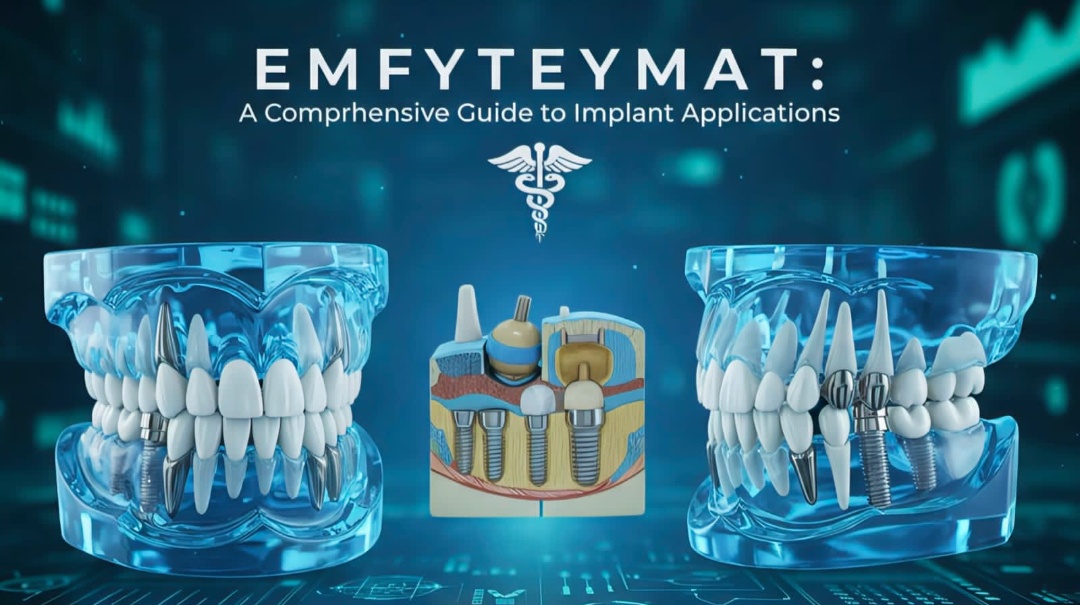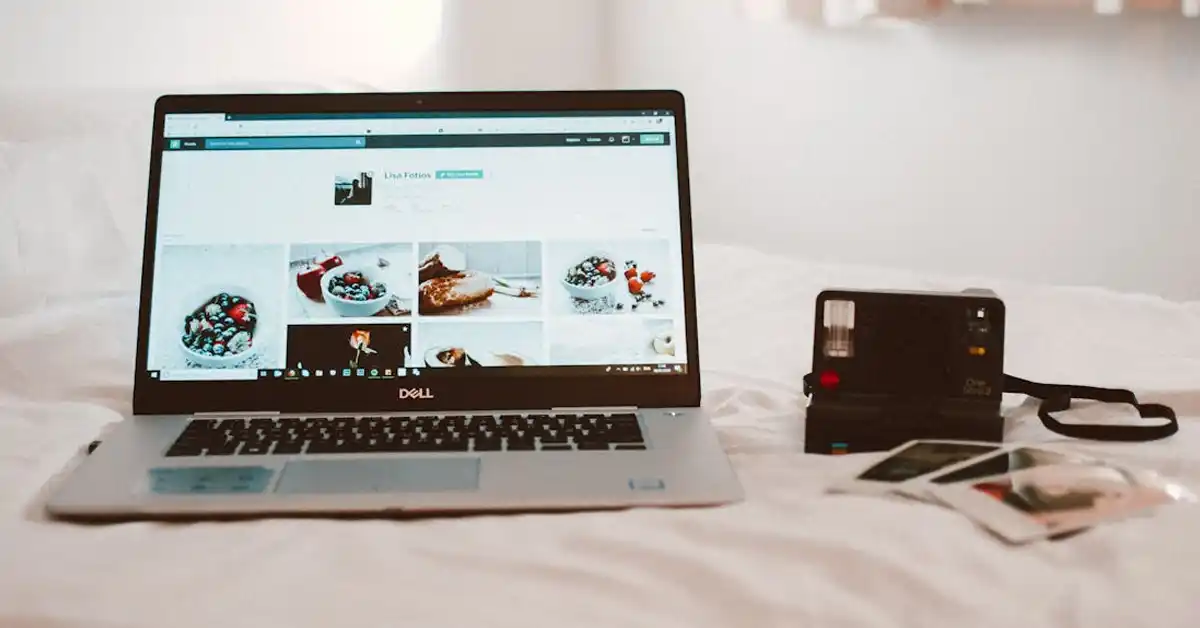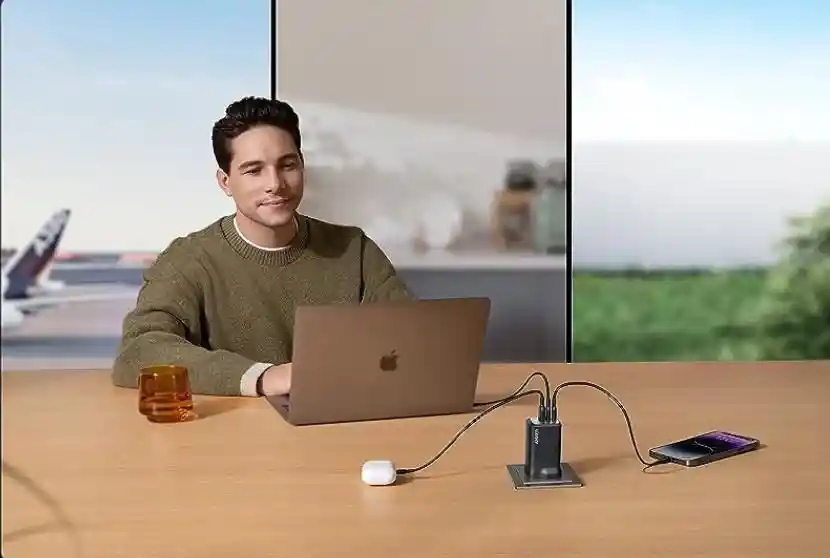Home security has become more accessible and intelligent, thanks to advancements in technology. With the Mucury Security Camera Wireless CW020, homeowners can now enjoy peace of mind with seamless surveillance. This guide is designed to help you understand and optimize the use of this innovative security camera.
What makes the Mucury Security Camera Wireless CW020 an essential addition to your home security setup? This article will explore the features, installation process, troubleshooting tips, and more, ensuring you get the most out of your CW020. We’ll guide you through the manual, provide insights into common issues, and share expert tips to enhance your security setup.
By the end of this article, you’ll have a comprehensive understanding of the Mucury CW020’s capabilities, helping you secure your home effortlessly. Let’s unlock the full potential of your home security system together.
Understanding the Mucury Security Camera CW020
The Mucury Security Camera CW020 is designed for users of all technical levels, offering a user-friendly approach to home surveillance. Its wireless connectivity and smart features make it a standout choice for modern households.
With the CW020, you can monitor your home with ease, accessing live feeds from your smartphone or computer. Its compact design allows for flexible placement, ensuring comprehensive coverage of your premises without intrusive installations.
The camera’s high-definition video quality and night vision capabilities ensure clear footage, day or night. This makes it an excellent choice for those looking to enhance their home security without the hassle of complicated installations or operations.
Key Features of the Mucury CW020
The Mucury CW020 comes equipped with a range of features designed to enhance your security experience. Understanding these features is crucial for optimizing the camera’s performance and ensuring your home is well-protected.
One of the standout features is its motion detection, which alerts you instantly when movement is detected. This proactive approach ensures you are always aware of activity around your home, allowing for timely responses.
Additionally, the CW020 offers cloud storage options, ensuring your video footage is safely backed up and accessible from anywhere. This eliminates the risk of losing important data and provides a reliable record of any incidents.
Setting Up Your Mucury Security Camera
Setting up the Mucury CW020 is straightforward, designed to be hassle-free for all users. Begin by downloading the accompanying app on your smartphone, which will guide you through the installation process.
Ensure that your camera is within range of your Wi-Fi network for seamless connectivity. The app will walk you through connecting the camera to your network, ensuring it communicates effectively with your devices.
Once connected, position your camera to cover key areas of your home. The CW020’s flexible mounting options allow for placement on walls, ceilings, or flat surfaces, providing optimal coverage.
Connecting to Wi-Fi
For the Mucury CW020 to function effectively, a stable Wi-Fi connection is essential. Begin by ensuring your router is broadcasting within the recommended frequency band, usually 2.4GHz for optimal connectivity.
Access the app and follow the prompts to connect the camera to your Wi-Fi network. Ensure you input the correct password to avoid connectivity issues, and consider placing the camera within reasonable range of your router to maintain signal strength.
If you encounter issues, restart your router and camera, which often resolves connectivity problems. A strong, stable connection ensures continuous monitoring and access to your security feeds.
Navigating the User Interface
The user interface of the Mucury CW020 is designed for simplicity and ease of use, making it accessible for users with varying technical expertise. Through the app, you can access live camera feeds, adjust settings, and review stored footage.
Within the interface, you’ll find options to customize motion detection sensitivity, set up alerts, and manage cloud storage preferences. These features allow you to tailor the camera’s operation to your specific needs.
Regularly update the app and firmware to enjoy new features and improved functionality. Keeping your system updated ensures optimal performance and access to the latest security enhancements.
Exploring Advanced Features
Beyond basic security monitoring, the Mucury CW020 offers advanced features that enhance its functionality. These include two-way audio, allowing you to communicate via the camera, ideal for interacting with visitors or deterring intruders.
Another advanced feature is its integration with smart home systems, enabling you to control the camera through voice commands or automate its operation based on specific triggers. This integration expands the camera’s usability and enhances your home automation setup.
Familiarize yourself with these features to fully utilize the CW020’s capabilities, transforming it into a versatile component of your home security strategy.
Troubleshooting Common Issues
Occasionally, users may encounter issues with their Mucury CW020. Common problems include connectivity issues, poor video quality, or delayed alerts. Understanding how to troubleshoot these can save time and ensure uninterrupted security.
Start by checking your Wi-Fi connection and ensuring the camera’s firmware is up to date. For video quality issues, verify that the camera lens is clean and unobstructed, and adjust settings within the app as needed.
If you continue to experience problems, consult the manual or contact customer support for further assistance. Prompt troubleshooting ensures your camera operates efficiently and provides reliable security.
Maintaining Your Camera
Regular maintenance is essential for keeping your Mucury CW020 in top condition. Periodically clean the camera lens to ensure clear video quality, and inspect the mounting hardware to ensure it remains secure.
Check for software updates regularly and apply them to keep your camera functioning optimally. Updates often include security patches and new features, enhancing the overall performance of your device.
By maintaining your camera, you prolong its lifespan and ensure consistent, high-quality monitoring for your home, providing peace of mind for you and your family.
Enhancing Security with Accessories
To maximize the potential of your Mucury CW020, consider investing in accessories that enhance its functionality. Additional mounting options, weatherproof housings, and extended power cables can improve the camera’s adaptability.
These accessories allow for creative placement and better protection against environmental factors, ensuring your camera functions effectively in diverse conditions. Explore available options to customize your security setup.
Integrating these accessories into your system can significantly boost your home security capabilities, providing comprehensive coverage and optimized performance.
Maximizing Privacy and Security
While enhancing your home security, it’s essential to maintain privacy and protect your data. Regularly update passwords and enable encryption settings to secure your network and camera feeds.
Consider using a VPN for an added layer of security, ensuring your video streams and personal data remain private. This is particularly important when accessing footage remotely or storing data in the cloud.
By prioritizing privacy, you safeguard your information and ensure your security system serves its intended purpose without compromising personal or family privacy.
Leveraging the Community Support
One of the advantages of using the Mucury CW020 is access to a community of users and experts. Online forums, user groups, and customer support channels provide valuable resources for troubleshooting and enhancing your camera experience.
Engaging with the community allows you to share tips, learn from others’ experiences, and stay informed about new updates or features. This collaborative environment enhances your overall experience with the CW020.
By leveraging community resources, you maximize the utility of your security camera, ensuring it meets your needs and expectations while providing reliable protection.
FAQs With Answers
How do I reset my Mucury CW020 camera?
To reset your Mucury CW020 camera, locate the reset button on the device. Press and hold it for about 10 seconds until the camera restarts. This restores the camera to factory settings.
Can the Mucury CW020 camera work offline?
The Mucury CW020 relies on Wi-Fi for most functions, including remote viewing and cloud storage. However, it may record locally to an SD card if configured to do so.
Why is my camera not connecting to Wi-Fi?
If your camera isn’t connecting, ensure it is within range of your Wi-Fi network, and check that the password entered is correct. Restart both the router and camera to resolve connectivity issues.
How can I access my camera footage remotely?
To access footage remotely, install the camera’s mobile app and log in with your account. Ensure the camera is connected to Wi-Fi and your device has internet access.
Is the Mucury CW020 compatible with smart home systems?
Yes, the Mucury CW020 is compatible with several smart home systems, allowing integration for enhanced control and automation via voice commands or routines.
Conclusion
The Mucury Security Camera Wireless CW020 offers an impressive array of features designed to enhance your home security effortlessly. By leveraging its capabilities, from motion detection to smart home integration, you can achieve comprehensive protection and peace of mind.
This guide has provided you with the tools and knowledge to maximize your camera’s potential, ensuring it serves as a reliable guardian for your home. Explore the possibilities of the CW020 and enjoy the confidence of a well-secured environment.
For further assistance, refer to the manual or connect with support resources, ensuring your camera continues to meet your security needs effectively.