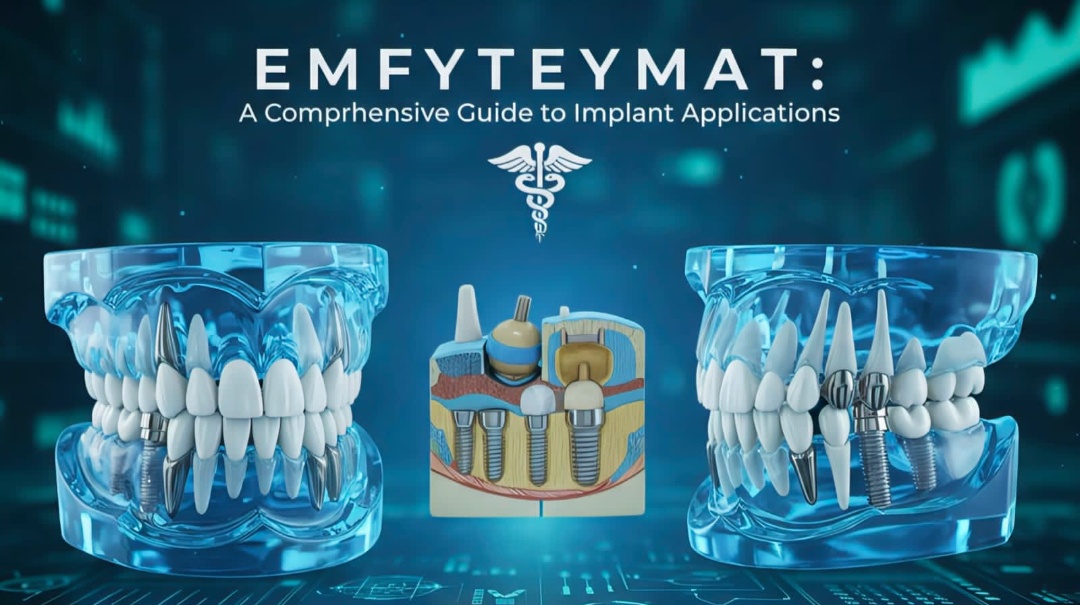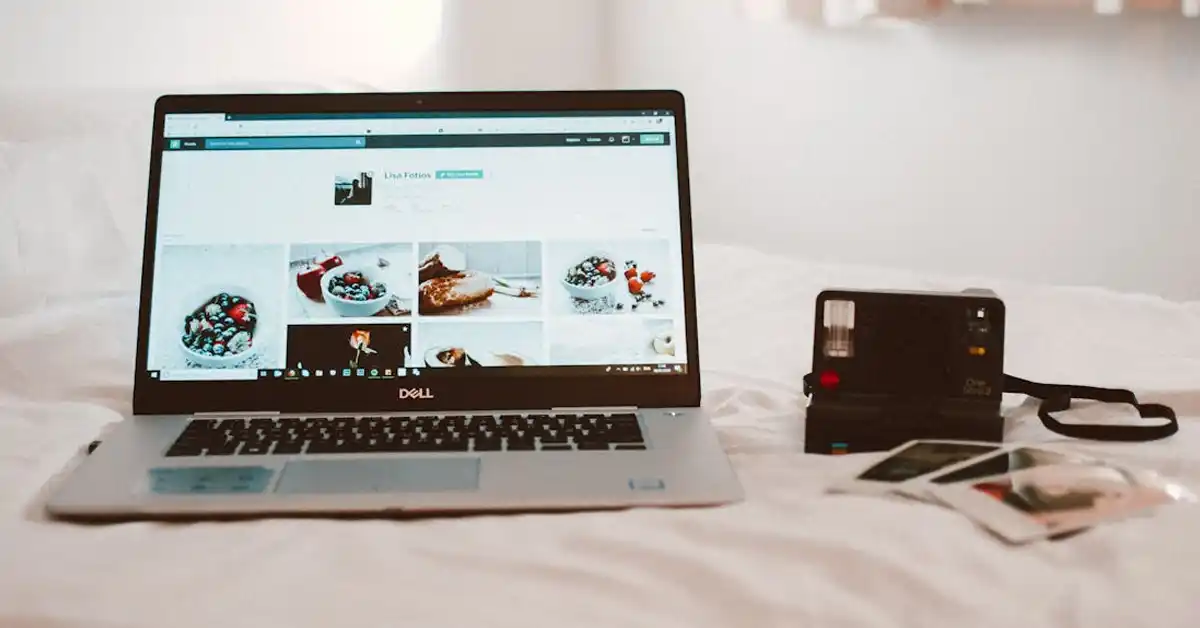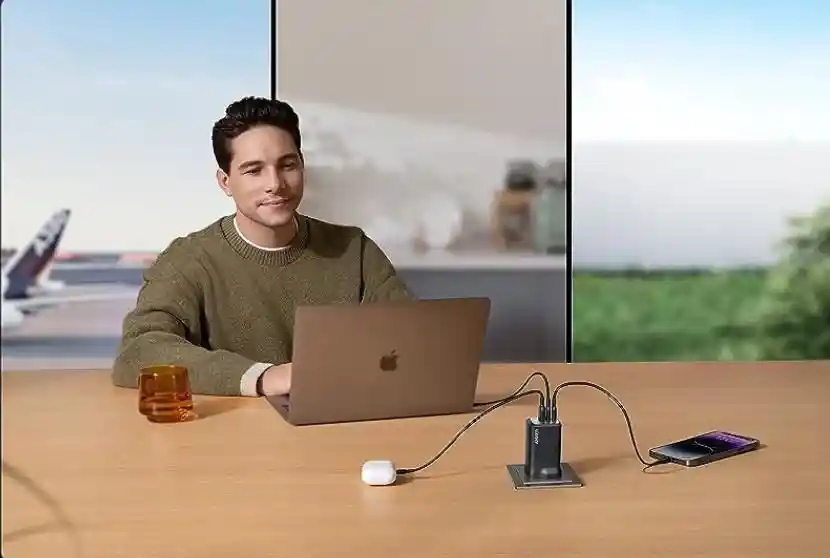In today’s digital world, capturing the perfect shot is no longer limited to professional photographers. With technology at our fingertips, anyone can become a photography enthusiast. But what happens when you want to connect your camera to a Linux system? The answer lies in understanding how to bind your camera to a fixed /dev/video. This is a crucial task for tech users and content creators who want to ensure a seamless connection between their cameras and Linux systems.
Have you ever wondered what happens when you plug your camera into a Linux system? How does the system recognize and interact with the device, and how can you ensure it consistently identifies your camera as the same /dev/video each time? These questions are essential for anyone looking to optimize their photography setup on Linux. Binding your camera to a fixed /dev/video helps maintain a stable connection, prevents conflicts with other devices, and ensures your software settings remain intact.
By binding your camera to a fixed /dev/video, you not only gain control over your setup but also enhance your workflow efficiency. Say goodbye to the frustration of misconfigured devices and hello to a smoother, more reliable experience. This guide will walk you through the process step-by-step, helping you unlock the full potential of your Linux-based photography setup.
What is /dev/video?
The /dev/video directory is where Linux stores video device files. These files instruct the system on how to interact with video hardware, like webcams and cameras. Each connected device is assigned a unique file, such as /dev/video0 or /dev/video1.
The challenge for users is that these assignments can change. A camera that was /dev/video0 yesterday might become /dev/video1 today, causing software issues. Binding your camera to a fixed /dev/video helps avoid this problem.
A consistent /dev/video path ensures your software always knows where to find your camera, simplifying setup and use. Understanding and managing this aspect is key to a smooth Linux video experience.
Why Bind a Camera to a Fixed /dev/video?
Binding your camera to a fixed /dev/video provides stability. It ensures your camera is always recognized as the same device, regardless of other hardware changes. This consistency is crucial for photography and video work.
Without a fixed path, cameras can switch positions every time they’re plugged in. This inconsistency can disrupt software configurations and workflows, leading to frustration and lost time.
A fixed /dev/video path guarantees your software settings remain intact. It’s a simple way to maintain order in your tech setup, saving you hassle and enhancing productivity.
Initial Setup Requirements
Before starting, ensure you have the necessary tools. You’ll need a Linux-based system with administrative access. The ability to edit system files is crucial for binding processes.
Make sure your camera drivers are installed and up to date. Regular updates ensure compatibility and performance, reducing potential setup issues.
Familiarity with Linux terminal commands is helpful. While this guide will provide instructions, basic command-line skills make the process smoother and easier.
Understanding Udev Rules
Udev is a device manager for Linux. It handles the dynamic creation and removal of devices in the /dev directory. Understanding Udev is key to managing device assignments like /dev/video.
Udev rules allow customization of device behavior. By defining specific conditions, you can control how the system interacts with your camera.
Creating a Udev rule for your camera fixes its /dev/video path. This rule instructs the system to always assign a specific identifier, ensuring consistency.
Creating a Udev Rule for Your Camera
To bind your camera, create a Udev rule. Start by identifying your camera’s attributes using commands like `lsusb` or `udevadm info`. These details help define your rule.
Once identified, create a new rule file in `/etc/udev/rules.d/`. Use the format `99-my-camera.rules` for clarity and organization.
In the rule file, specify attributes and the desired /dev/video path. This configuration ensures your camera is recognized consistently every time it’s connected.
Testing Your Udev Rule
Testing ensures your rule works as expected. After creating the rule, disconnect and reconnect your camera to see if the /dev/video path is fixed.
Use terminal commands like `ls /dev/` to verify the assignment. If successful, your camera will consistently appear under the specified path.
Troubleshoot any issues by checking syntax and attribute accuracy in your rule. Minor adjustments can resolve most common problems.
Managing Multiple Cameras
Handling multiple cameras requires additional considerations. Each device needs a unique Udev rule to avoid conflicts and ensure clear assignments.
Assign descriptive identifiers to each camera in your rules. This clarity prevents confusion and simplifies management.
Test each camera individually after rule creation. Ensuring each device maintains its fixed path is crucial for smooth operation.
Common Issues and Troubleshooting
Encountering issues is common, but solutions exist. If your camera isn’t assigned correctly, check for syntax errors in your Udev rule.
Ensure your camera is properly connected and powered. Loose connections can cause recognition problems, disrupting the setup process.
Regularly update your system and drivers. Software updates often include bug fixes and improvements that enhance compatibility and performance.
Benefits of a Fixed Setup
A fixed /dev/video setup offers numerous benefits. Consistent camera recognition reduces software conflicts, saving time and effort.
This stability enhances productivity. Knowing your camera setup remains constant allows focus on creative tasks rather than technical troubleshooting.
A fixed setup also improves reliability in professional environments. Consistency in device management is essential for maintaining quality and efficiency.
Advanced Tips for Tech Users
Tech-savvy users can further enhance their setup. Automate processes with scripts to streamline device management and increase efficiency.
Explore additional Udev features to customize device behavior. Advanced configurations can unlock new possibilities in camera setup and usage.
Share your experiences with the community. Engaging with other users fosters learning and innovation, helping everyone improve their setups.
Enhancing Photography with Consistent Device Assignments
Consistent device assignments enhance photography workflows. Knowing your camera’s fixed path streamlines software integration and setup.
Fixed assignments reduce frustration and errors. This reliability lets you focus on capturing stunning images without technical interruptions.
Use consistent assignments to explore new creative possibilities. A stable setup encourages experimentation and growth in your photography skills.
Future-Proofing Your Setup
Stay ahead by preparing for future changes. Regularly review and update your Udev rules to maintain compatibility with new devices.
Monitor industry developments. Staying informed about advancements in technology ensures your setup remains current and effective.
Invest in quality equipment and tools. A robust, future-proof setup supports ongoing growth and success in your photography endeavors.
Engaging with the Community
Engage with the Linux and photography communities. Sharing knowledge and experiences fosters collaboration and learning.
Participate in forums and online groups. These platforms offer valuable resources and support for solving technical challenges.
Connect with others to explore new ideas and techniques. Community engagement enhances your skills and enriches your photography experience.
FAQs With Answers
What does /dev/video mean in Linux?
The /dev/video directory in Linux is where video device files are stored. These files tell the system how to interact with video hardware like webcams and cameras. Each device connected is assigned a unique file name, such as /dev/video0 or /dev/video1. This assignment helps the system recognize and work with these devices.
Why should I bind my camera to a fixed /dev/video?
Binding your camera to a fixed /dev/video ensures consistency. It means your camera is always recognized as the same device, preventing software conflicts. This setup leads to a smoother experience, especially for professional photography work, where reliable device recognition is crucial.
How do I create a Udev rule for my camera?
To create a Udev rule for your camera, first identify your camera’s attributes using commands like `lsusb` or `udevadm info`. Then, create a rule file in `/etc/udev/rules.d/`. Format it like `99-my-camera.rules` and specify the camera attributes along with the desired /dev/video path. This rule ensures consistent device recognition.
What if my Udev rule doesn’t work?
If your Udev rule doesn’t work, check for syntax errors. Ensure your camera is properly connected and update your system and drivers. Minor adjustments to the rule file can often resolve issues, ensuring your camera is recognized correctly.
Can I have multiple cameras with fixed paths?
Yes, you can have multiple cameras with fixed paths. Create a unique Udev rule for each camera, specifying distinct identifiers. This setup avoids conflicts and ensures each camera is consistently recognized, even with multiple devices connected.
Conclusion
Binding your camera to a fixed /dev/video on Linux is a powerful step in enhancing your photography experience. This process simplifies device management, reduces technical challenges, and boosts productivity. By mastering Udev rules and understanding /dev/video, you can ensure consistent device recognition, paving the way for creative growth and innovation. Whether you’re a photography enthusiast, tech user, or content creator, this guide equips you with the knowledge to optimize your Linux-based setup. Explore the possibilities, share your experiences with the community, and enjoy the seamless integration of technology and creativity.