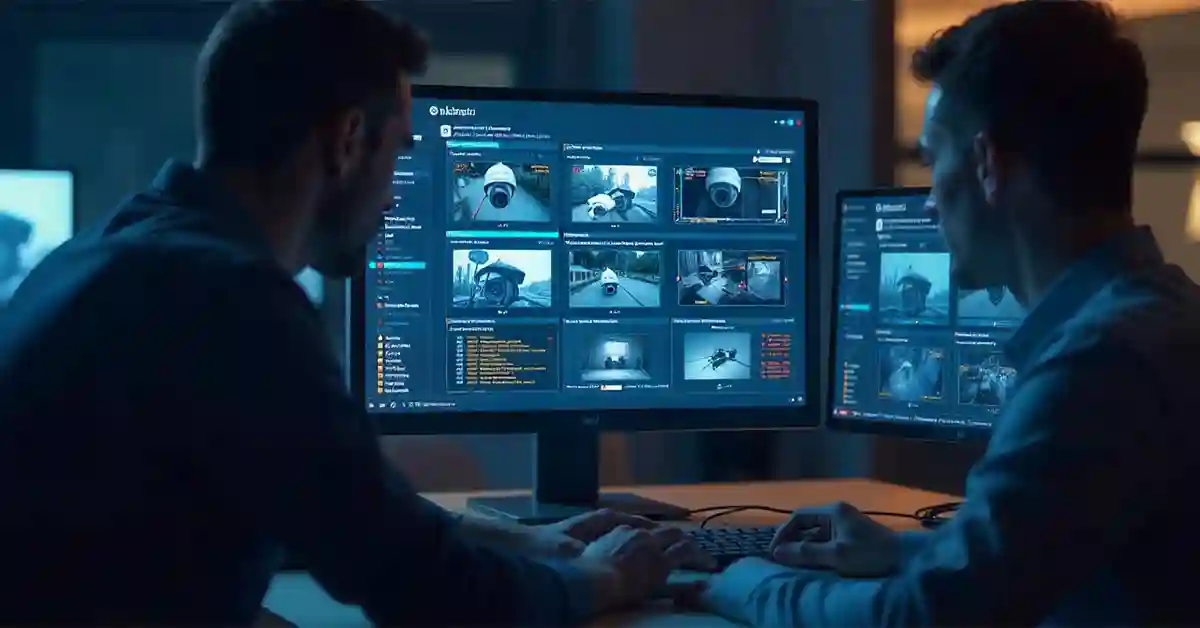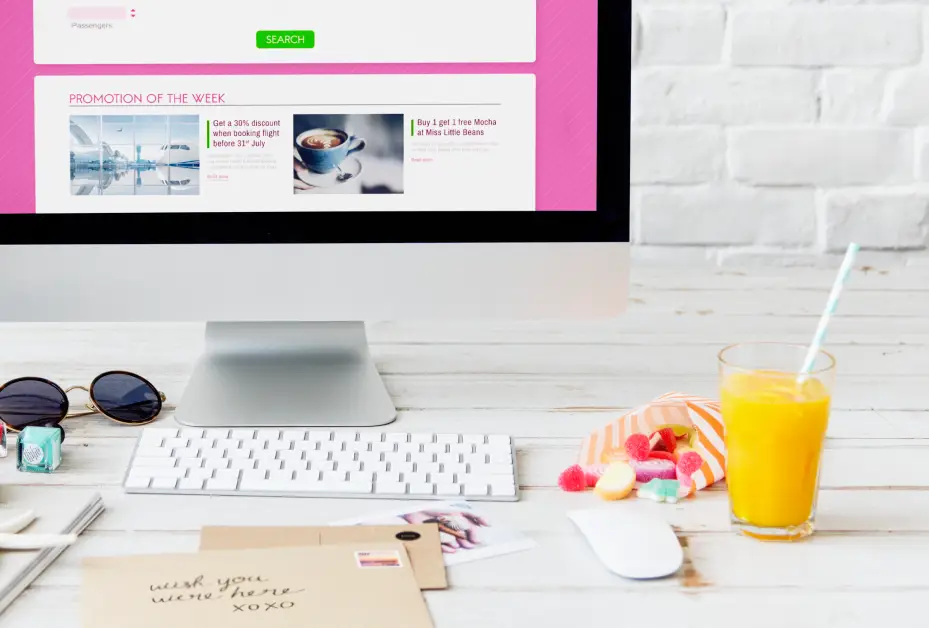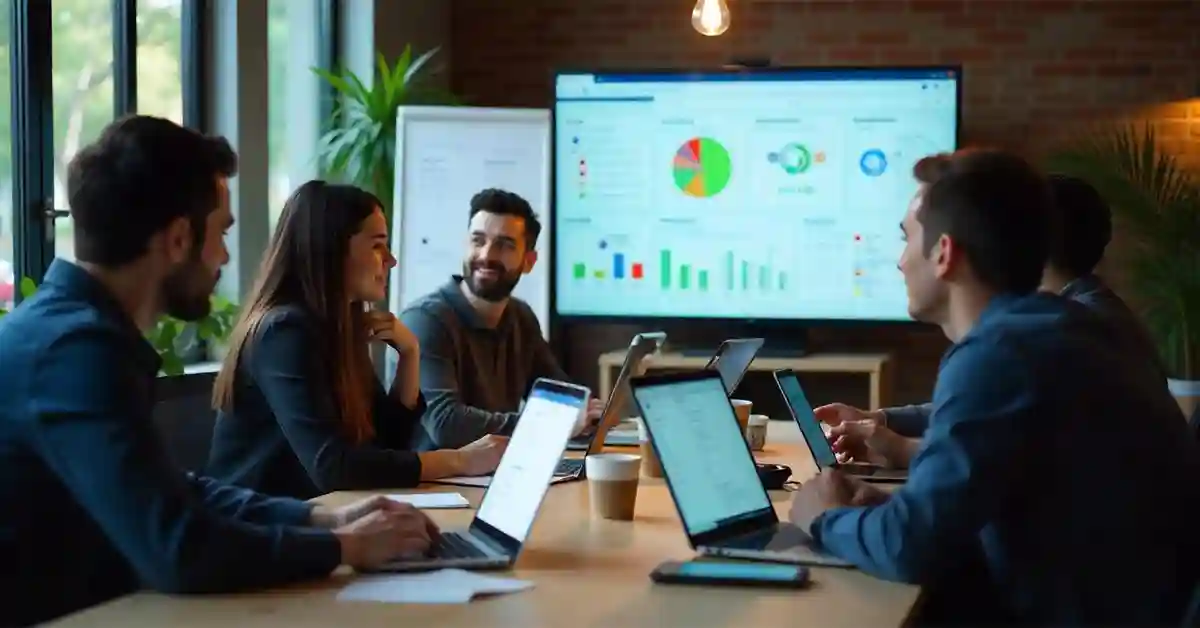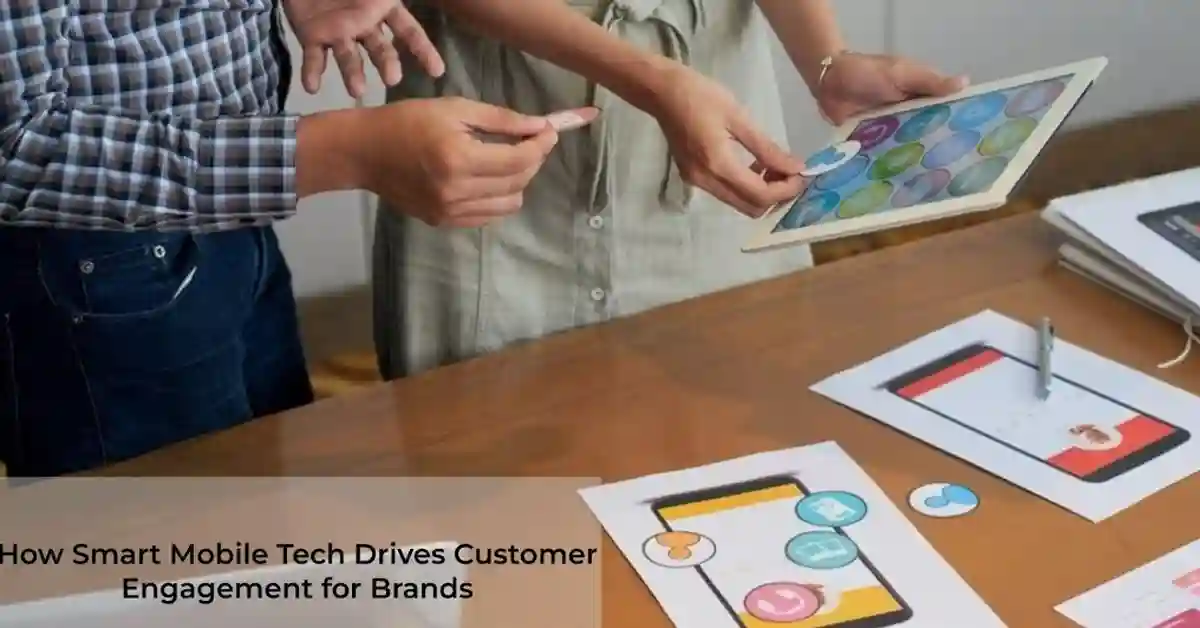Seeing your security camera feed is crucial, whether you’re securing a business or a home. When your Ubiquiti dashboard doesn’t show all cameras at once, it can be both frustrating and alarming. This issue may leave you wondering about potential security gaps and how to address them effectively.
Why doesn’t the Ubiquiti dashboard display all cameras simultaneously? This problem could stem from various technical limitations or configuration settings within the Ubiquiti software or hardware. Have you checked the network settings or considered the load capacity of your system? These questions are just the start of diagnosing the issue.
In this article, we will explore the common reasons behind this problem and offer practical solutions. By understanding the core issues, you can ensure that your security system is reliable and comprehensive. Let’s explore why your Ubiquiti dashboard might not be showing all cameras and how to fix it.
Understanding the Ubiquiti Dashboard
The Ubiquiti dashboard is a central hub for monitoring and managing your security cameras. It’s designed to provide users with real-time access to video feeds, making it easier to oversee multiple locations. This system is popular among tech enthusiasts, security professionals, and homeowners who prioritize security.
However, if not all cameras are appearing on the dashboard, it can be challenging to maintain oversight. Knowing the layout and functionality of the dashboard is essential for troubleshooting any display issues.
Being familiar with the dashboard’s interface helps users quickly identify missing feeds and adjust settings to resolve the issue. Understanding the basic functions and layout can make a significant difference in your experience.
Common Causes of Missing Camera Feeds
Missing camera feeds on a Ubiquiti dashboard can occur for several reasons. One of the most frequent causes is network configuration issues. If the network settings aren’t optimized, it may prevent some cameras from displaying.
Another common issue is the compatibility of the cameras with the dashboard software. Ensure that your camera models are supported by the Ubiquiti platform to avoid display problems.
Finally, hardware limitations, such as insufficient power supply or overloaded devices, can result in missing camera feeds. These technical constraints need to be addressed to ensure smooth operation.
Network Configuration Challenges
Network configuration plays a vital role in ensuring all camera feeds are visible on the Ubiquiti dashboard. A misconfigured network can lead to connectivity issues, affecting the display of cameras.
Ensure that your network settings, including IP addresses and subnet masks, are correctly configured. Incorrect settings can prevent communication between cameras and the dashboard.
Additionally, check for any firewalls or security settings that might block camera feeds. Adjusting these settings can resolve connectivity problems and restore full functionality.
Camera Compatibility Issues
Camera compatibility with the Ubiquiti dashboard is crucial for proper display. Some cameras may not be supported by Ubiquiti software, leading to issues with visibility.
Before purchasing or installing a camera, verify that it is compatible with Ubiquiti systems. This step can save time and prevent frustration later on.
If you already have cameras installed, check for firmware updates or compatibility patches from the manufacturer. Keeping your system updated can resolve many issues related to compatibility.
Hardware Limitations and Solutions
Hardware limitations can also contribute to missing camera feeds. Insufficient power supply or overloaded devices can prevent cameras from functioning correctly.
Ensure that each camera has an adequate power source and that the overall system load is within the recommended limits. Overloading your network or devices can lead to performance issues.
Upgrading hardware or optimizing the existing setup can help resolve these limitations. Consider consulting with a professional if you’re unsure how to proceed.
Troubleshooting Steps for Missing Cameras
Troubleshooting missing cameras on your Ubiquiti dashboard involves several steps. Start by checking the network settings and ensuring everything is configured correctly.
Next, verify the compatibility of your cameras with the Ubiquiti system. If necessary, update firmware or software to improve compatibility.
Finally, assess the hardware setup, including power supply and device load. Make necessary adjustments to ensure that all components are functioning optimally.
Enhancing System Performance
Improving the performance of your Ubiquiti system can enhance camera visibility and reliability. Regular maintenance and updates are crucial for optimal performance.
Schedule regular checks for firmware updates and software patches. These updates often include important fixes and enhancements that can improve system functionality.
Additionally, consider optimizing your network settings and hardware setup. Improvements in these areas can lead to a more efficient and reliable security system.
FAQs With Answers
Why doesn’t my Ubiquiti dashboard show all cameras at once?
A variety of factors can prevent your Ubiquiti dashboard from displaying all cameras, including network configuration issues, camera compatibility problems, and hardware limitations. It’s essential to check each of these areas to identify and resolve the specific cause.
How can I ensure my cameras are compatible with the Ubiquiti dashboard?
To ensure compatibility, verify that your camera models are supported by Ubiquiti systems. Check for firmware updates or compatibility patches from the manufacturer to resolve any issues.
What steps should I take if my network settings are causing camera issues?
If network settings are causing problems, review your IP addresses, subnet masks, and other configuration details. Adjust any firewalls or security settings that might block camera feeds.
How can I optimize my hardware setup for better performance?
To optimize your hardware setup, ensure that each camera has an adequate power source and that your devices are not overloaded. Upgrading hardware or consulting with a professional may be necessary for optimal performance.
What regular maintenance should I perform on my Ubiquiti system?
Regular maintenance includes checking for firmware updates, optimizing network settings, and ensuring that hardware components are functioning correctly. Schedule routine checks to keep your system running smoothly.
Conclusion
Understanding why your Ubiquiti dashboard doesn’t show all cameras at once requires a thorough examination of network configurations, camera compatibility, and hardware limitations. By addressing these common issues, you can enhance your security system’s reliability and performance. Regular maintenance is vital for ensuring that your system remains effective and up-to-date. For continued learning, explore resources on network optimization and security system management to maintain a robust and efficient setup.